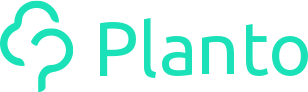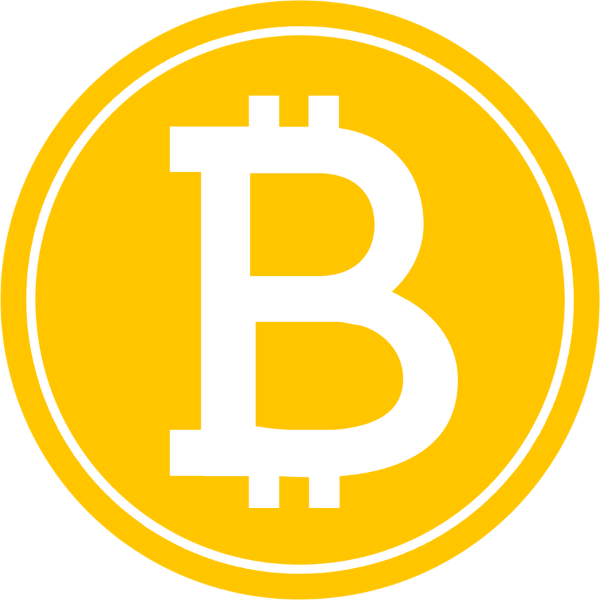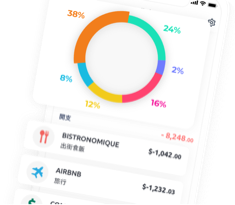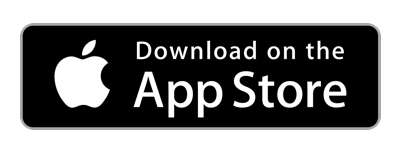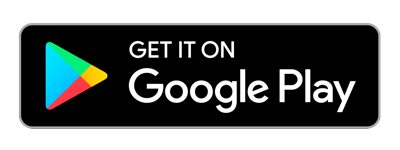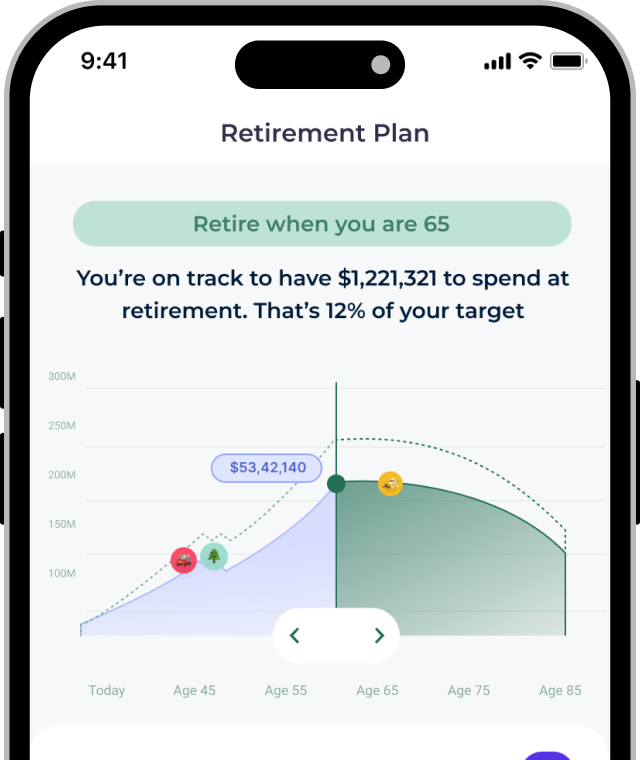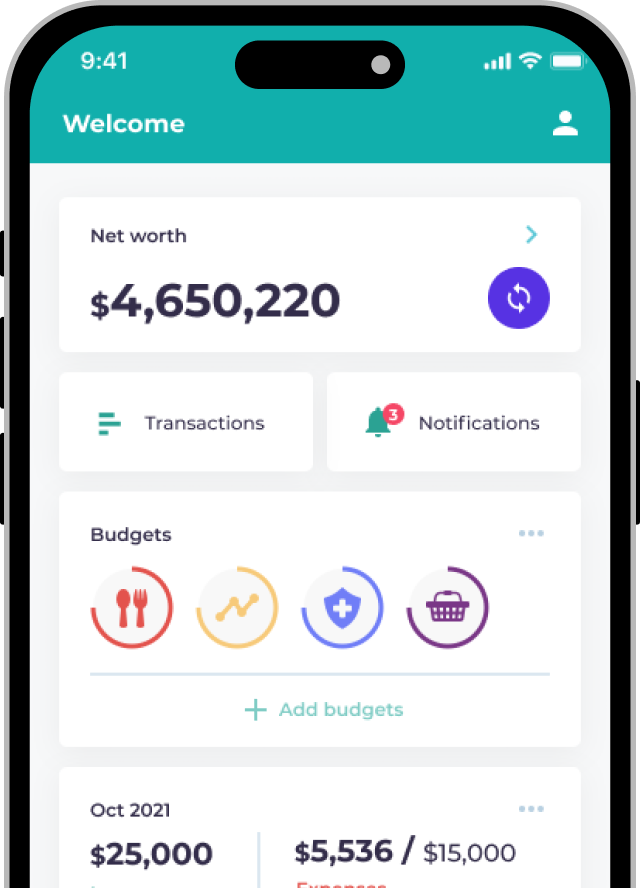Before linking your account to Planto, please make sure you are able to see your transaction history within the Octopus app
Steps
- Download the Octopus app from the App Store or from the Play Store
- Sign up for the Octopus app (if you haven’t already)

- Follow the steps below:

Once you’ve set up your Octopus, you should be able to see your past 3-month spending records and if you’re able to see them in the Octopus app, Planto will connect just fine.
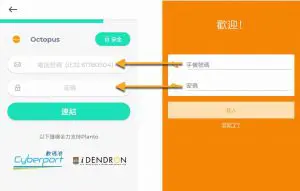
Still having trouble?
Reach out to us via the in-app Live Chat any time if you face issues linking your accounts!